Tags : opera meaning, opera 10, mini, download, music, wiki, android, sportsNow available on the stable release version, users will have five locations globally to choose when using the VPN which features 256-bit AES encrypted connections.If privacy when surfing the World Wide Web is something you value, then using a virtual private network (VPN) to obscure your surfing patterns is a must.
Powered by Opera subsidiary SurfEasy, the VPN uses a 256-bit AES encrypted connection and does not log your browsing history. Users can choose from five server locations: Canada, Germany, the Netherlands, Singapore and the United States, or let the browser select the most optimal server.
The free VPN for its desktop browser follows the company's previous announcement back in April where this feature was made available on the developer version of its browser. The company also introduced a mobile VPN service for both iOS and Android.Other new features in the updated browser include Chromecast support, automatic battery saving for unplugged laptops and support for RSS feeds with the newsreader feature.
Other features of Opera browser
It’s not just about VPN, Opera has also added native ad-blocker feature to its browser, using which one can surf the internet up to three times faster. The feature is available on both, desktop and mobile browsers. To activate the feature on desktop browser, one needs to head over to Settings > and click on Block Ads. The number of blocked ads will appear on the top right corner of the address bar with a shield icon. To deactivate ad blocker, tap on the shield icon and tap the button to turn off. It will also show you the daily, weekly and overall statistics of blocked ads. ALSO READ: Opera rolls out native ad-blocker for its desktop and mobile browsers, here’s how to activate it.


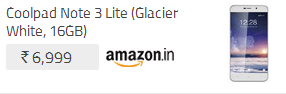
0 comments:
Post a Comment